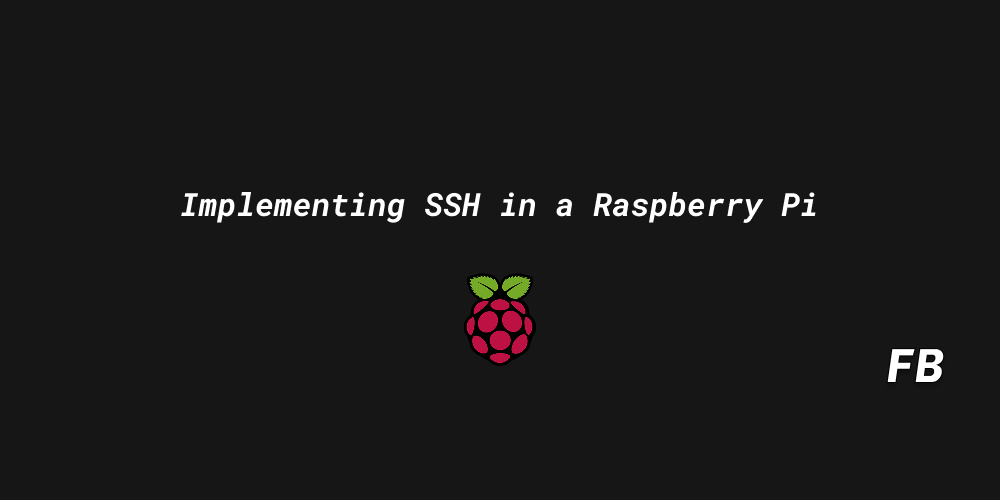
Introduction
Secure Shell (SSH) is an essential tool for remotely managing your Raspberry Pi without needing a monitor, keyboard, or mouse. Whether you're building a home automation system or just want remote access to your Pi, enabling SSH is one of the first steps. Here's how to set it up.
What you'll need
- A Raspberry Pi (any model)
- A microSD card with Raspberry Pi OS installed
- A local network (Wi-Fi or Ethernet)
- Power supply for the Pi
- A monitor and keyboard
Step 1: Enable SSH
- Boot up the Raspberry Pi with a display.
- Go to Menu → Preferences → Raspberry Pi Configuration.
- Open the Interfaced tab.
- Set SSH to "Enabled".
- Click OK.
Step 2: Find the Raspberry Pi’s IP Address
You’ll need the IP address to connect via SSH. You can:
Step 3: SSH into the Raspberry Pi
From a terminal (macOS/Linux) or using an SSH client like PuTTY (Windows):
ssh pi@<your_pi_ip_address>
The default credentials are:
- Username: pi
- Password: raspberry
Step 4: Secure Your Connection
1. Change the default password
passwd
2. Update the system
sudo apt update && sudo apt upgrade -y
Conclusion
With SSH enabled, your Raspberry Pi becomes a truly remote and flexible device. From coding and server setup to IoT applications, SSH opens the door to countless possibilities—all from the comfort of your terminal.
Have fun exploring your Pi remotely!